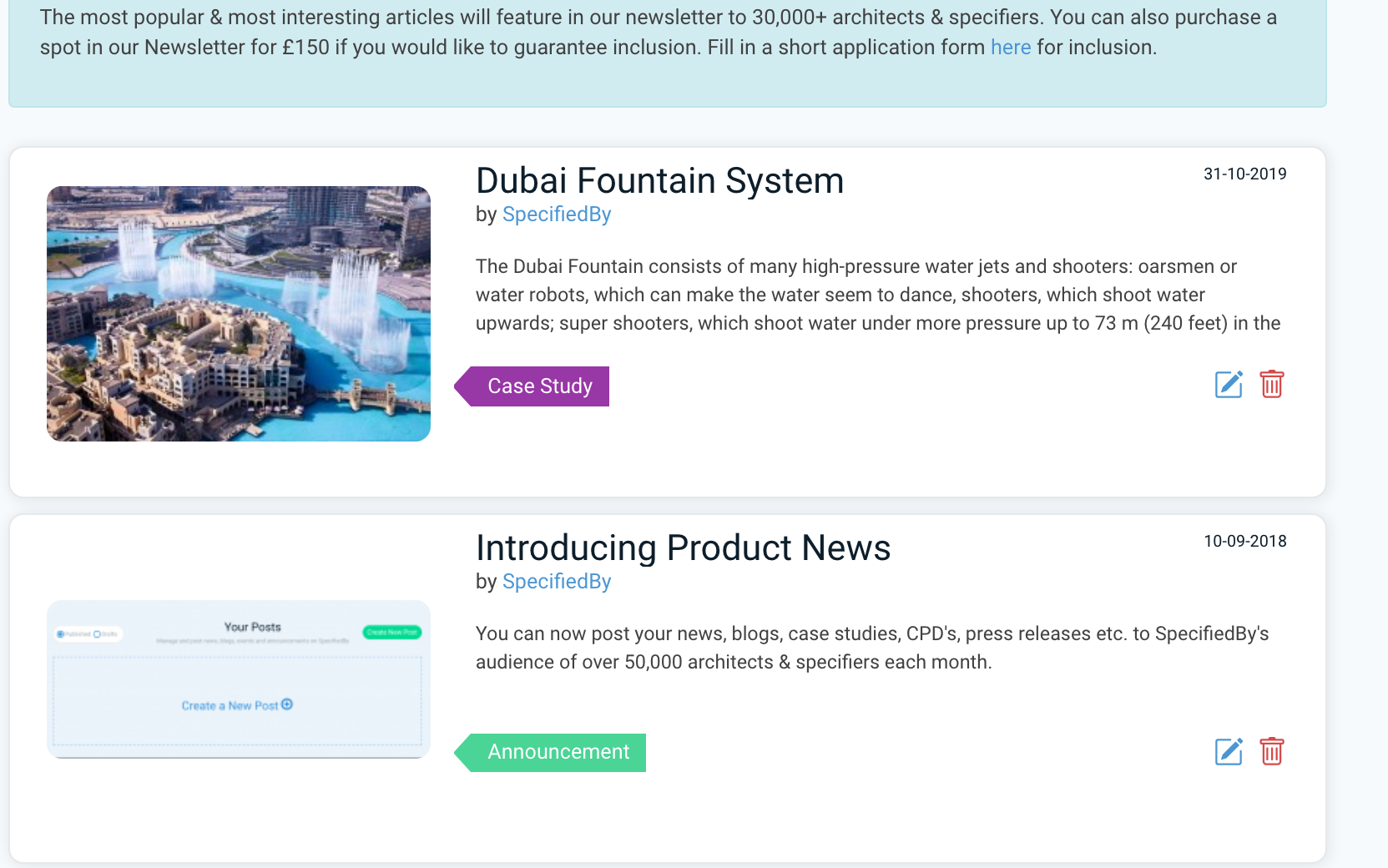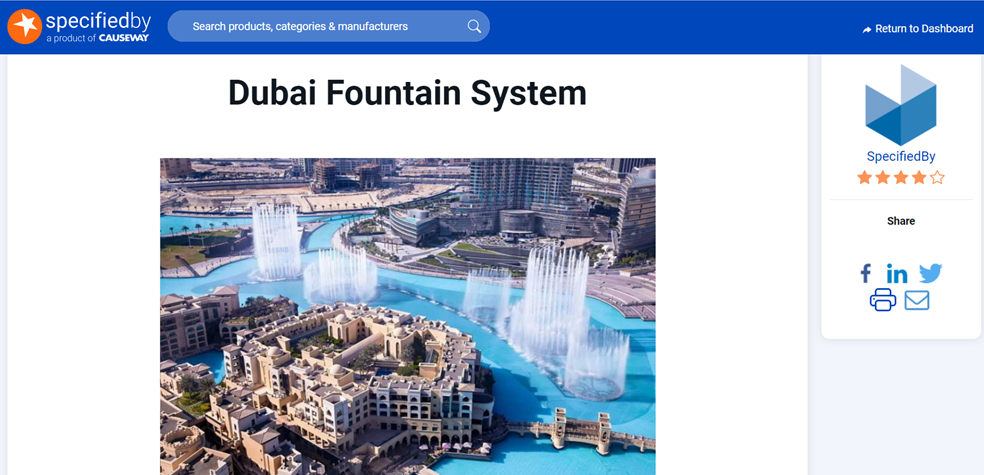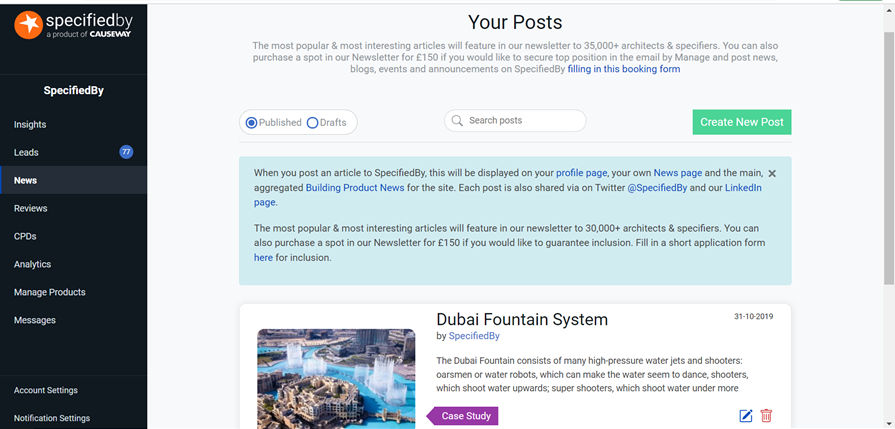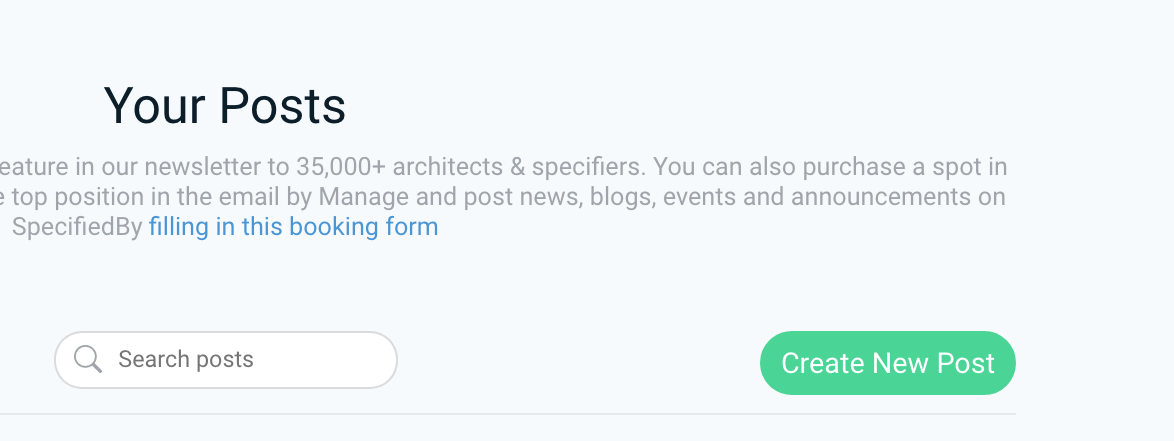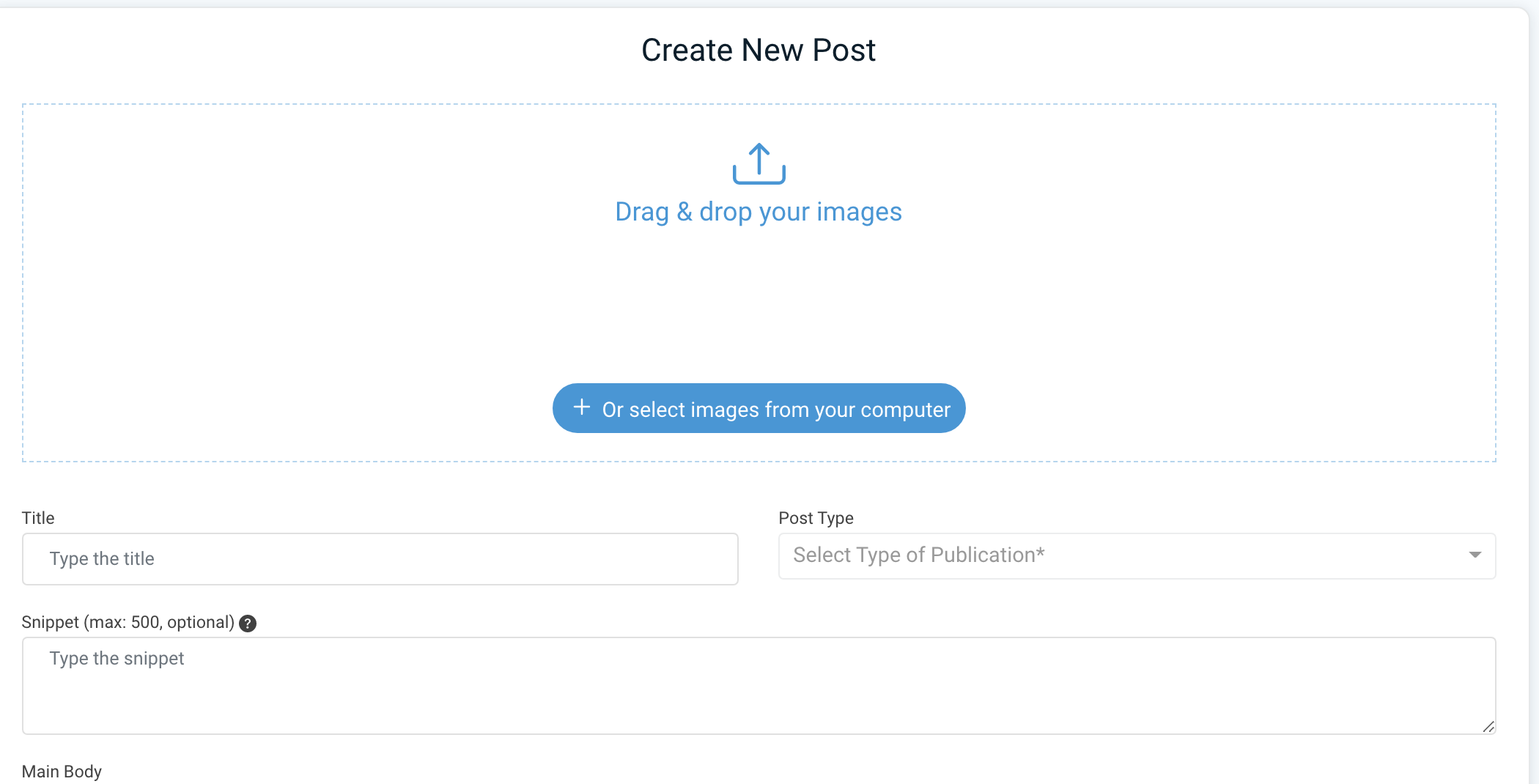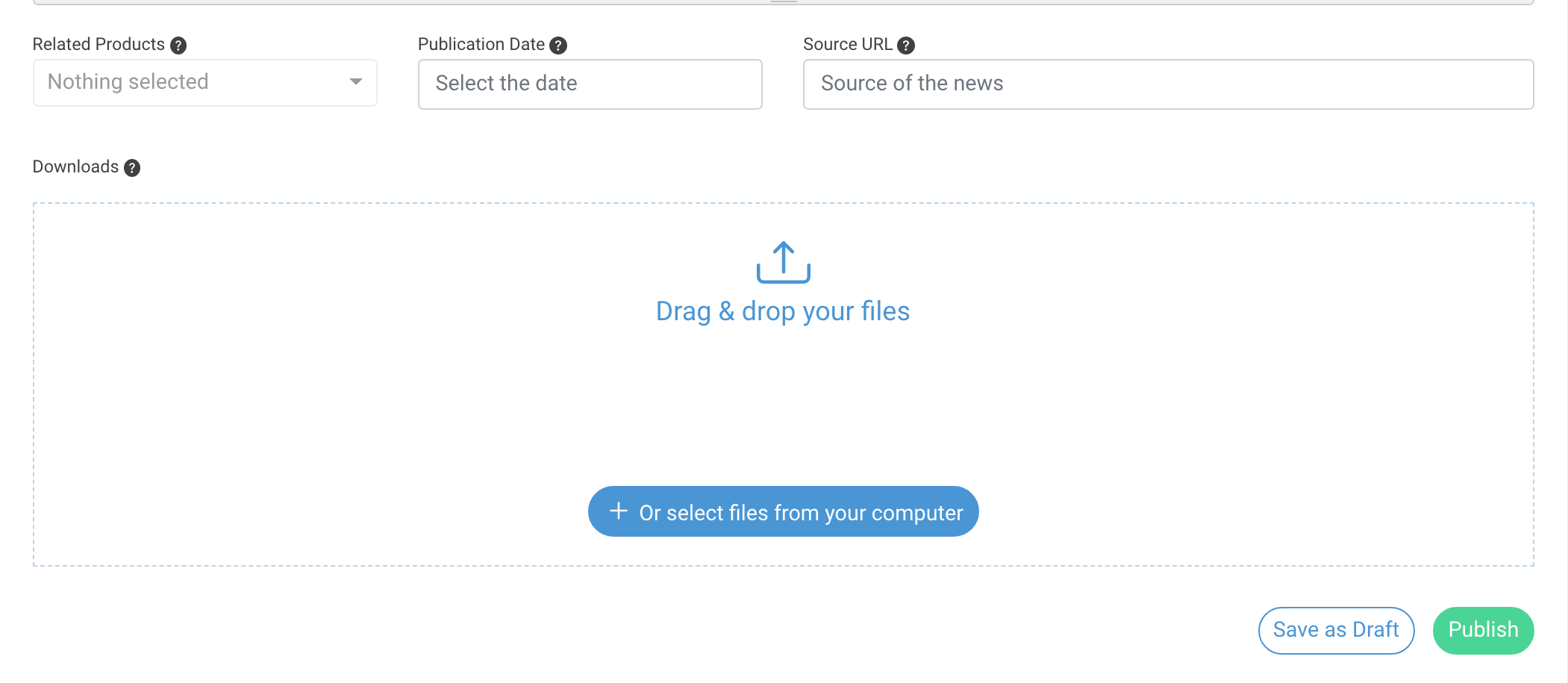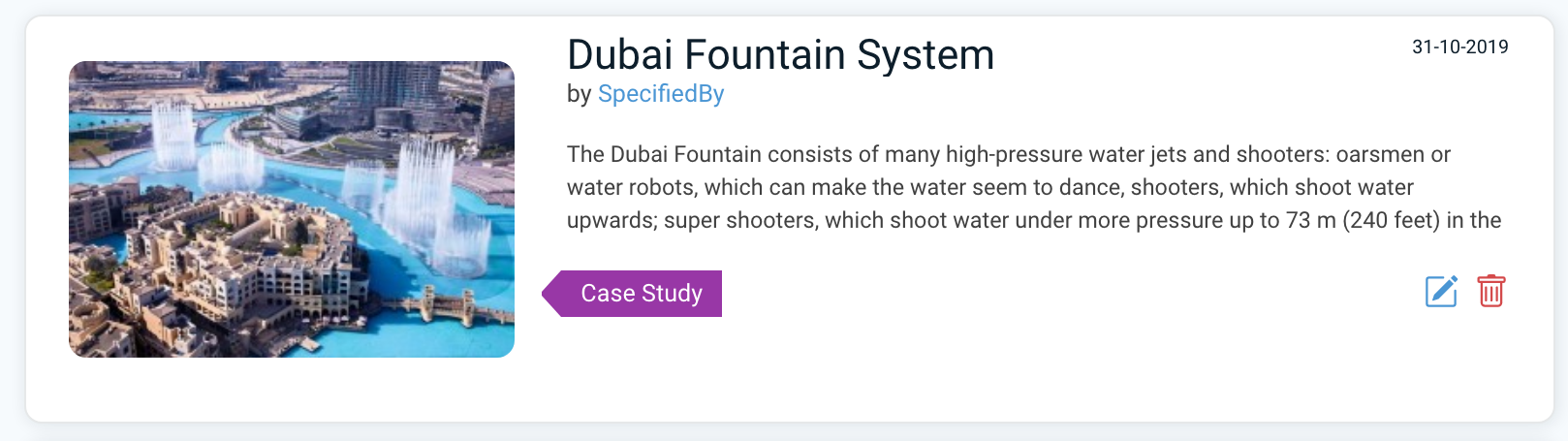Our Product News feature allows building product companies to share their latest news, blogs, case studies, CPD's, press releases etc. to SpecifiedBy's audience of over 50,000 architects & specifiers each month.
A popular request from our existing customers, this feature will help companies to increase brand awareness and exposure within the specification market.
In addition to articles being included on your company profile, companies will benefit from:
- Articles being featured on our main News page
- News articles being included in our monthly newsletter, which goes out to over 20,000 architects and specifiers
- Each article being shared through our various social media
News posts are displayed in two formats:
A card view - this is a preview to entice a specifier to read your article:
The full article view
Create a New Post
TO create a new post, navigate to the News section of your company dashboard.
Here you will see a list of your current posts:
In here you can also switch between saved drafts and published articles.
To start putting together a new post, click on the green 'Create New Post' button in the top right of the screen.
This will bring you to the Post editor page. Each post can consist of:
- Images - Drag and drop your post images and select the thumbnail (the one that will be used where your news is listed).
- Title - The title of your post.
- Post Type - You can categorise your post as one of; Case Study, News, CPD, Event, Blog, Announcement or Product Launch.
- Snippet - This is a short description of your article, which will be displayed on the News 'cards' throughout SpecifiedBy.
- Main Body - The main body of your article, with various text editing and formatting options.
- Related Products - Alongside your article content, you can also link directly to relevant products you have listed on SpecifiedBy
- Downloads - Provide readers with relevant downloads to take away with them
Once you have added all of your information, you can either Save the post as a Draft or go ahead and Publish it.
Editing or Deleting Posts
To edit a post, either click on a Draft or click the little Edit symbol on the bottom right of the News card in your list of published posts.
Similarly, there is a little red trash icon which will delete your post.
We're looking forward to seeing your content :)