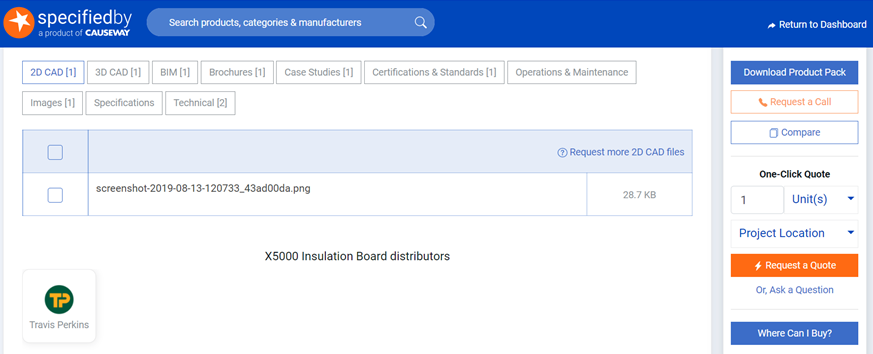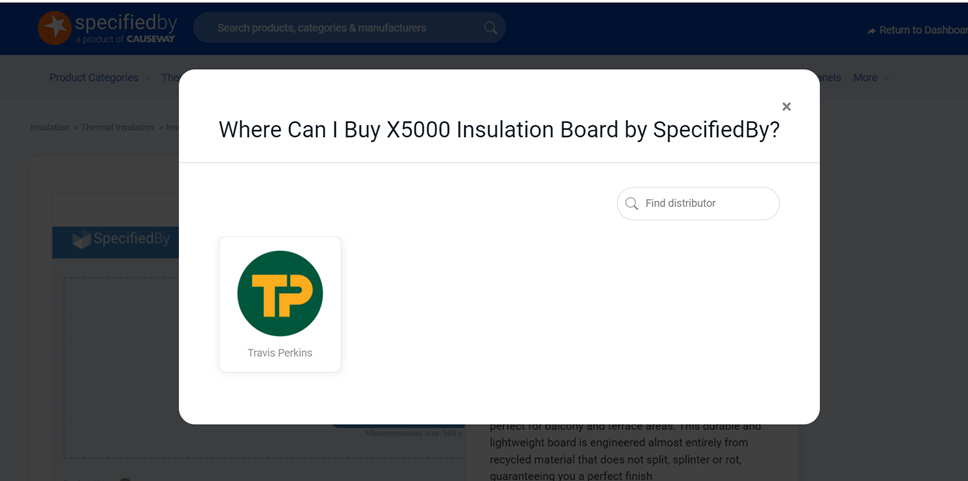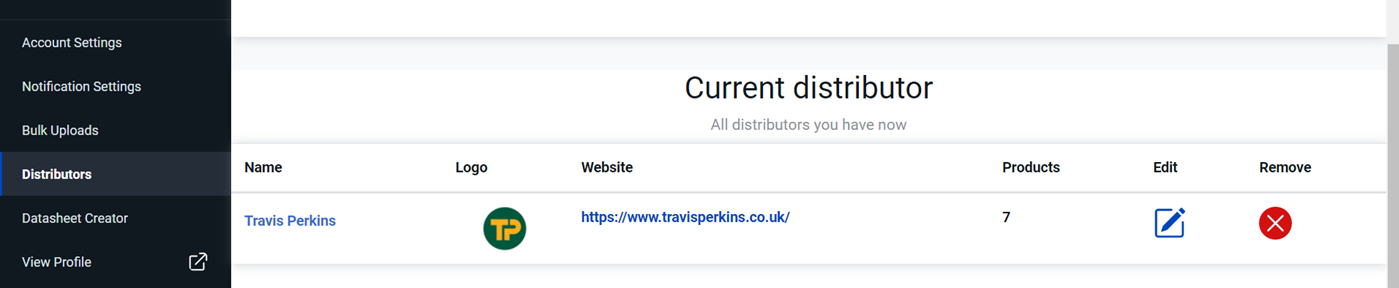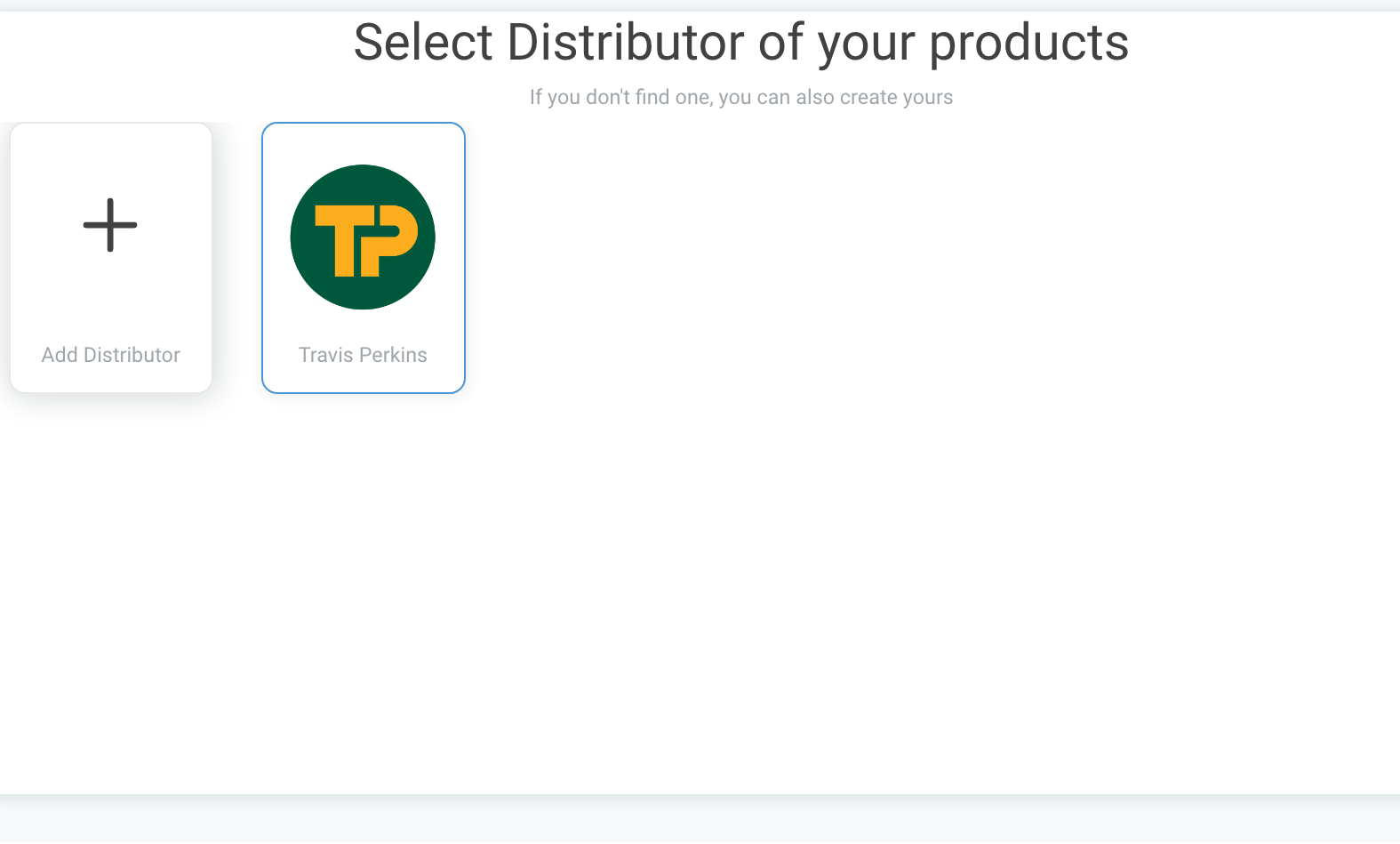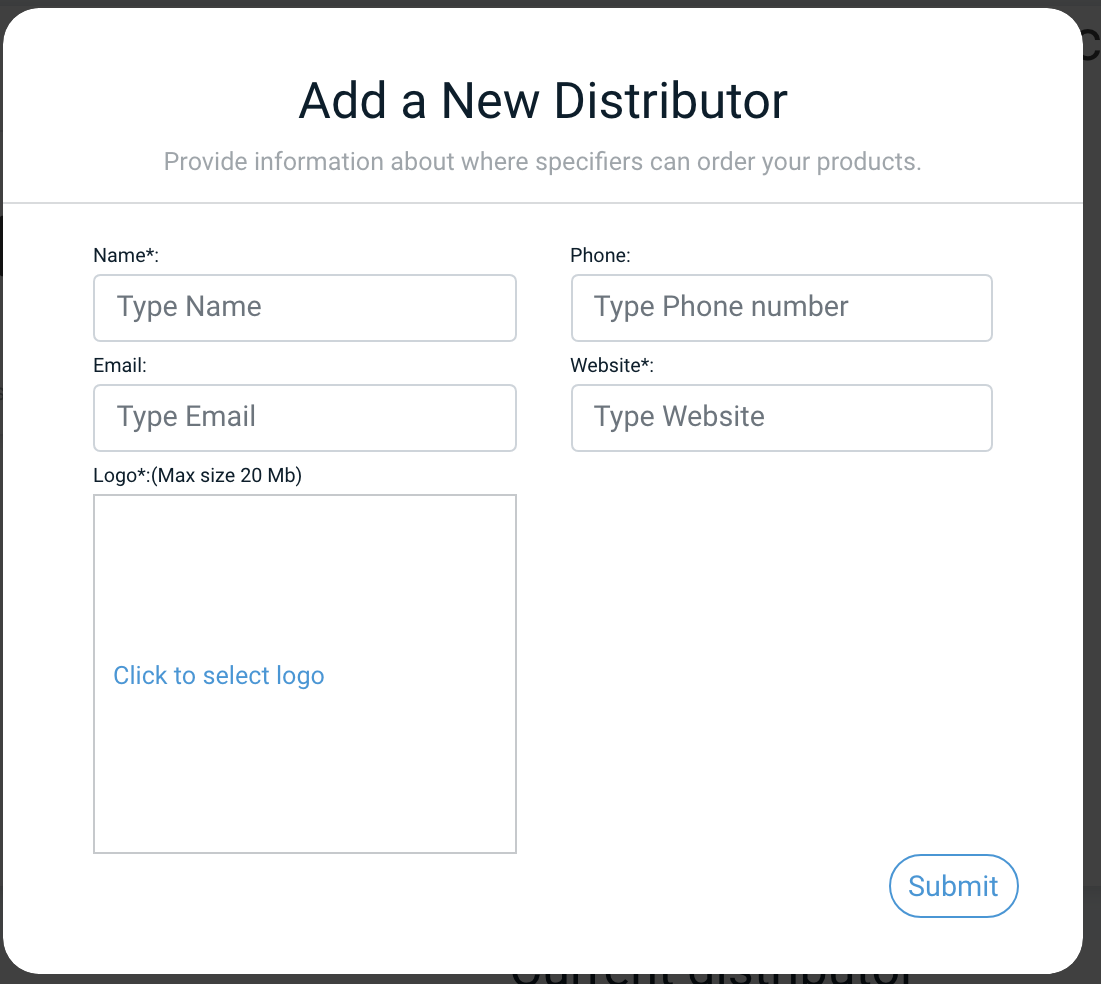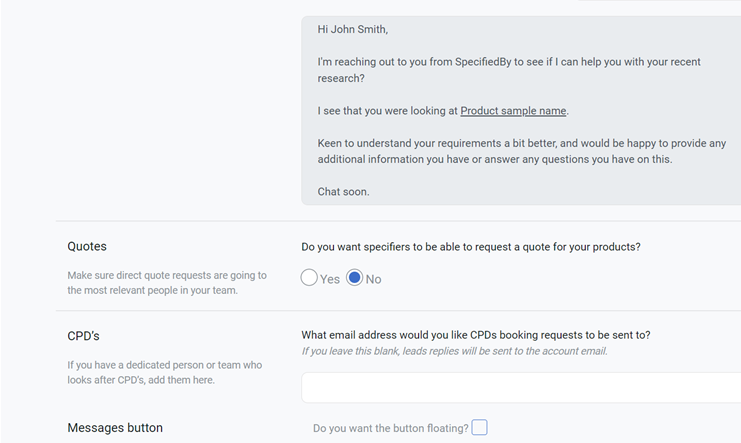- Using the Distributor Feature
- Adding a Distributor
- Using an Existing Distributor
- View / Edit Distributor Links
- Switch Off Request a Quote
If you want to point people to where they can buy your products, it is possible to add 'Distributors' to your product listings. When you do this, a 'Where to Buy?' button appears on your product listings.
When a specifier clicks on this option, they will see and be able to search all relevant Distributors and get the relevant contact details.
Using the Distributor Feature
To do this, go to the Distributors section in your dashboard, found under your email address in the top right of the screen:
Here, you will see a list of Distributors available to pick from, as well as the option to add your own.
Adding a Distributor
To add a distributor who is not already listed, click the large '+' card:
This will bring up a modal where you can fill in the details of the distributor. The Name, Website and Logo are required as a minimum.
(Note: For the Website, you should use their homepage. To link to specific URLs on their website, you can do this at a product level, which we'll come to shortly).
Once you submit the new Distributor, you will be given the option to pick which products you wish to associate this Distributor with
As you can see, you can pick all products or only select specific one's you wish to associate with this particular Distributor.
Here, you can also edit the URL for each product.
For example, if you have a dedicated page for a specific product, you may wish to link directly to that page.
Using an Existing Distributor
To associate an existing Distributor with your products, simply click on the relevant logo from the options available:
Doing this will initiate the same modal as when you create a Distributor yourself, where you can pick which products you wish to associate with that Distributor.
View / Edit Distributor Links
Once you have associated one or more Distributors with your products, you will see a table below the area with the logos:
This table lists all the distributors who you currently have associated with your products, and how many products they are associated with.
You can edit / add more products to a Distributor by clicking the 'Edit' icon and remove all associations by clicking the 'Remove' icon.
Switch Off Request a Quote
For some companies, using the Distributors feature means that you do not want specifiers to send quote requests directly to your company.
If you do not wish to get quote requests, go to your Settings and switch the option about quotes to No.